🐞 Reporting a Bug with the internal bug reporter
We provide several ways you can report bugs and problems to Acter. Best is to directly post them on our Github Issue tracker or use the Bugs & Feedback Chat. Sometimes neither of that is accessible or you have been asked to report your log files alongside the bug reporter. In those cases please use the internal bug reporter.
Using the bug reporter
You can easily open the bug reporter from everywhere in the App by either going to Search/Quick-Jump and click the button on the bottom, use the button on bottom of the left sidebar on Desktop or by shaking the app violently on mobile. All will open a modal dialog on top of the current screen for submitting a bug report to us:
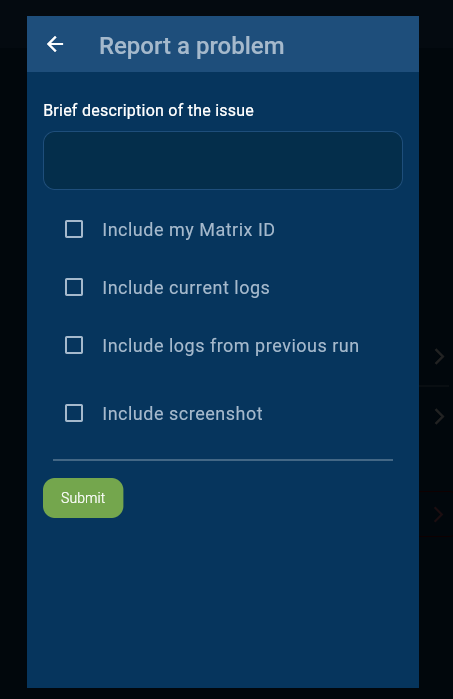
Understanding the options
- First please leave a short description in the text field allowing us to understand what the problem is, then turn on any of the following feature that might help us debug this issue:
- Include my Matrix ID: will submit your Matrix ID allowing us to contact you for follow up information or further inquiries
- Include current logs: Will submit the current log file from this run. Please turn this on if you have been asked to submit the log files by a developer
- Include logs from previous run: Will submit the log files from the run before this one. This can be helpful if the bug happened in the previous run or you want to submit a crash of the app.
- Include Screenshot: Once clicked, it will show you the screenshot it will submit - it has taken a screenshot from right before you opened the bug reporter. Provide this if it gives more context or shows the problem.
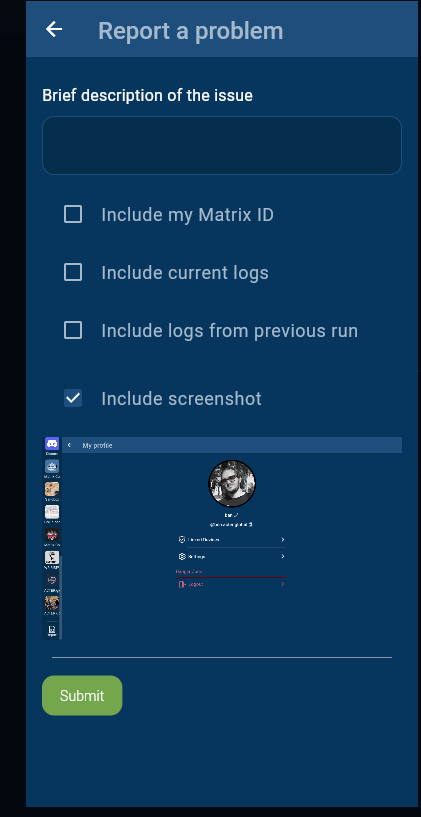
Submitted
Once you are ready click “submit” to send the data to us. You should receive an issue number (behind the # in the message that is shown), which you can note down if you want to follow up on that later as it allows us to track down the specific report. This is useful to keep if you have been asked to submit the logs to tell that person they can find the logs at the specific issue.