🎟️ Inviting people
You can either invite individual people to your spaces and chats, or you can invite people multiple people at the same time.
You can invite people by clicking "Invite" on the top right corner of your space. After that, you have a few different options.

If you wish to invite a single, existing user, you can search a single user by the user ID (make sure you invite the right person), or you can invite a group of already existing space members. Optionally, you can also share an Invitation code that people can use joining the space,
If you want to modify your own special code, proceed to generate an Invitation Code from your settings, by clicking your profile picture > Invitation Codes.
Redeeming an Invitation Code
During registration
You might have received a special Invitation Code from your peer before your downloading the app. By default Invite Codes also act as registration codes for the server. Meaning that anyone, who registers with the Invite as a registration code, will also automatically have the option to redeem it. For that, just put the given code you were given into the last field of the registration form.
Redeem an Invite with an existing account
While it is most common place to just use the Invite to register a new account, you can also redeem an Invite with an existing account. Just navigate to Settings → Invitation Codes, and click 'Redeem'.
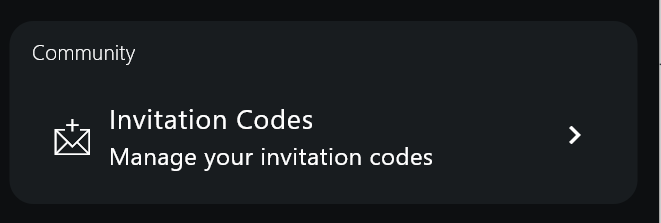
How many Invites can I redeem?
There is no limit on the number of Super Invites you can redeem. You can only redeem the same code once though and will see an error message if you tried to redeem it again.
Creating and managing an Invite
To create and manage all your Super Invites just navigate to Settings → Invitation Codes.
Creating a new Invite
To create a new Invite, click the + on the top right. A window will open up, where you can give that super invite your chosen code and configure the Space and Chat rooms the user should be added to (see below for more information about that). Once you are done, click 'Create Code':
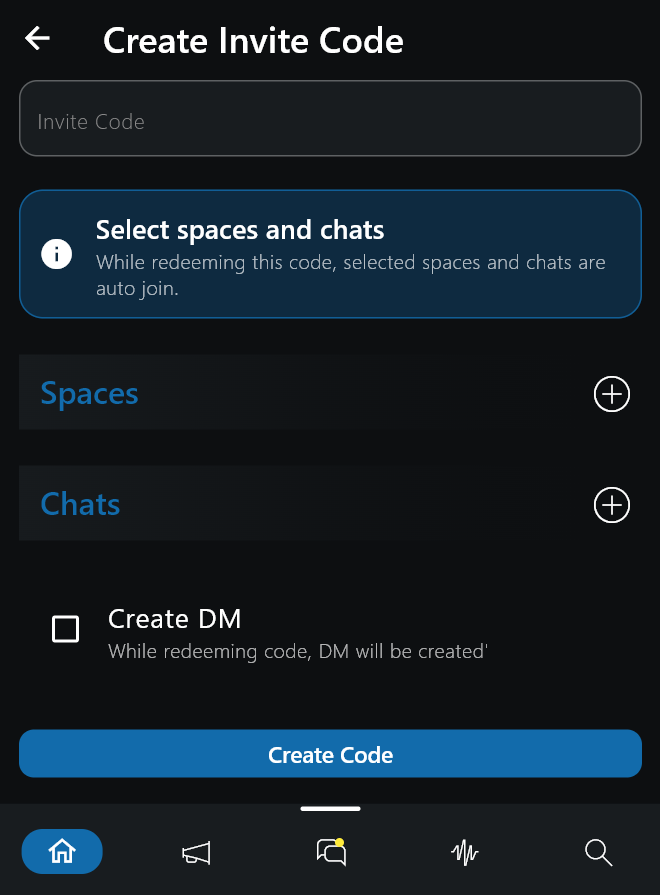
Once created, the code of an Invite can’t be changed again and any changes you do won’t be reflected upon users that already redeemed the code. To delete an Invite, just click Delete on the bottom of the view.
Editing an Invite
To edit a Super Invite just tap it in the overview. This will bring up the edit view:
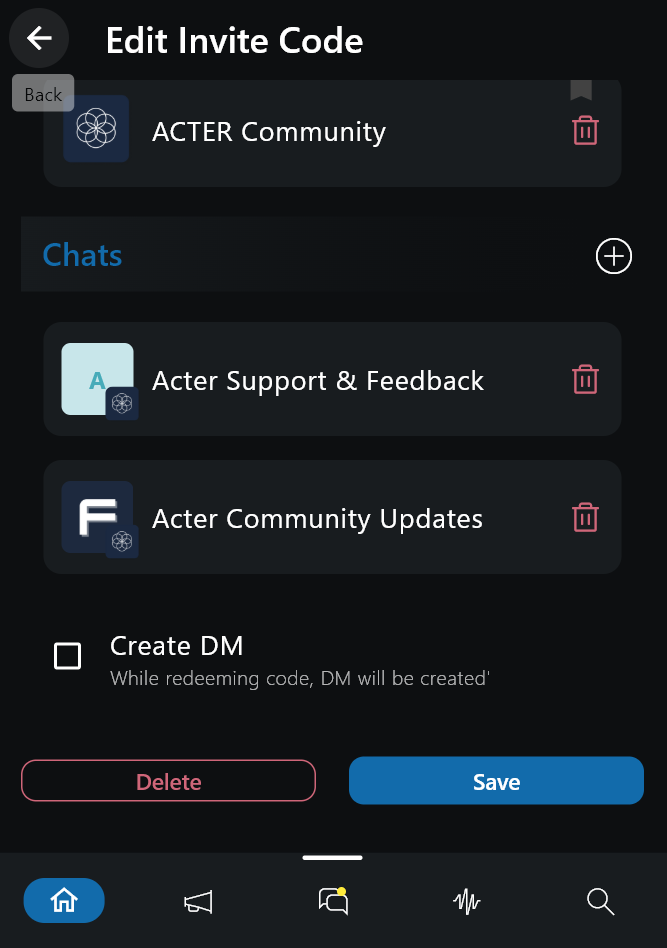
Adding Spaces and Chats to an Invite
Upon creation or when editing an Invite you can add Spaces and Chats you want the redeeming user to auto-join via the buttons Add Space and Add Chat respectively. This will bring up the space/chat selector, where you can choose the item to add.