🎟️ Inviting people
You can either invite individual people to your spaces and chats, or you can invite people multiple people at the same time.
You can invite people by clicking "Invite" on the top right corner of your space. After that, you have a few different options.

If you wish to invite a single, existing user, you can search a single user, or you can invite existing group of already existing space members as a group. Optionally, you can also share a custom invite code people can use joining the space, and share it with your peers.
If you want to modify your own special code, proceed to generate a Super Invites.
Super Invites - what are they?
Super Invites have been introduced in December 2023 and since then become a very popular mechanism to invite and onboard other people to Acter and to specific groups and teams in particular.
Redeeming a Super Invite
During registration
You might have received a special registration code from your peer before your downloading the app. By default Super Invites also act as registration codes for the server. Meaning that anyone, who registers with the Super Invite as a registration code will also automatically redeem it. For that, just put the given code you were given into the last field of the registration form.
Redeem a Super Invite with an existing account
While it is most common place to just use the SuperInvite to register a new account, you can also redeem a SuperInvite with an existing account. Just navigate to Settings → Super Invitations
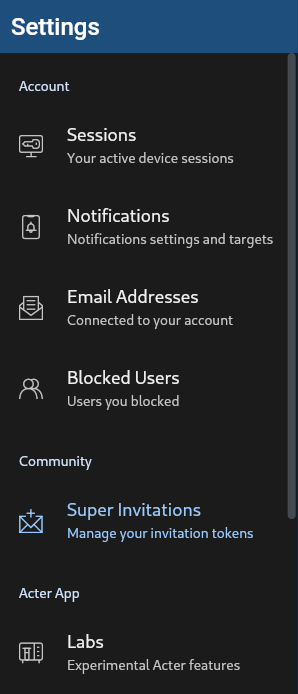
and fill the Super Invite Code in the form field on the top. Then click redeem.
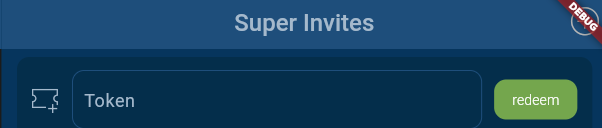
A pop up will inform you about whether redeeming the code has worked. You should see yourself being part of more spaces and chats now.
How many Super Invites can I redeem?
There is no limit on the number of Super Invites you can redeem. You can only redeem the same code once though and will see an error message if you tried to redeem it again.
Creating and managing Super Invite
To create and manage all your Super Invites just navigate to Settings → Super Invitations.
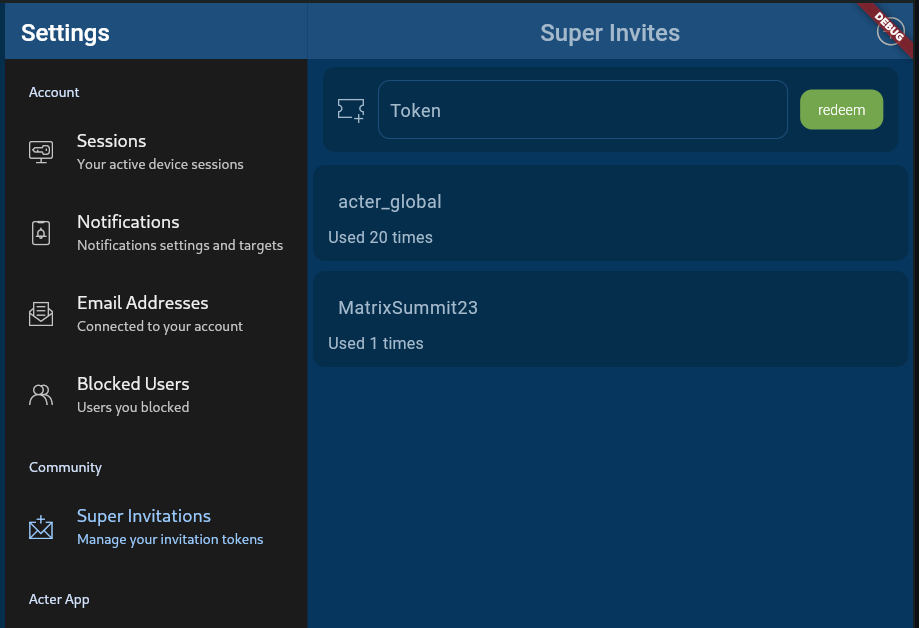
Creating a new Super Invite
To create a new super invite, click the + on the top right. A sidebar will open up, where you can give that super invite a code and configure the Space and Chat rooms the user should be added to (see below for more information about that). Once you are done, click save to create the code:
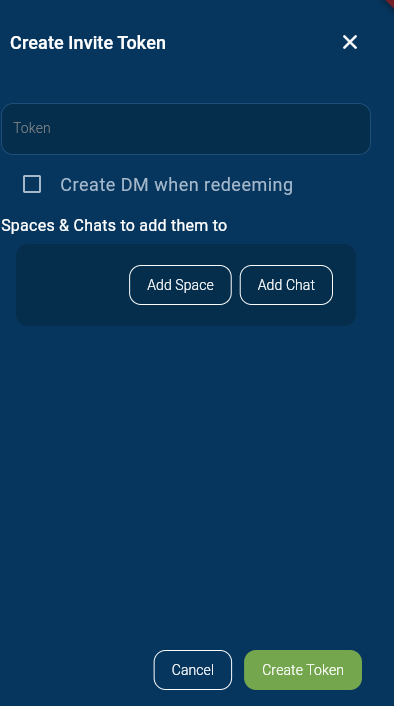
Editing a Super Invite
To edit a Super Invite just tap it in the overview. This will bring up the edit view:
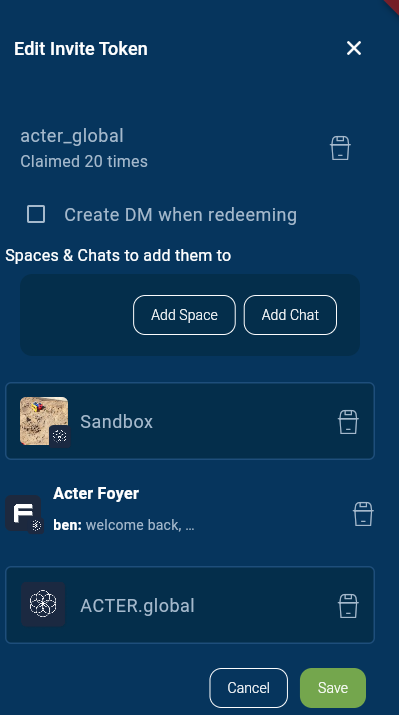
Once created, the code of a Super Invite can’t be changed again and any changes you do won’t be reflected upon users that already redeemed the code. To delete a Super Invite just press the trash-bin-icon next to the code.
Adding Spaces and Chats to a Super Invite
Upon creation or when editing a Super Invite you can add Spaces and Chats you want the redeeming user to auto-join via the buttons Add Space and Add Chat respectively. This will bring up the space/chat selector, where you can choose the item to add.
save once you are done updating the SuperInvite