🗄️ Understanding Key Backups
Why do I need an encryption key backup?
Acter chats are what is called end-to-end-encrypted. That means that other than the final devices the messages were sent to, no one can decrypt those messages. Unfortunately that also means that when you login to an existing account, you can’t decrypt any previously sent messages either. There are two ways in which the Matrix protocol provides support for still being able to decrypt those previous sent messages:
- verify against another device and exchange the decryption keys
- backup your decryption keys on your homeserver and recover from that
This document is about the latter of the two.
How does Encryption Key Backup work?
When you enable encryption key backup in Acter (see below) you will be presented a randomly generated encryption key. Store that Key securely, either in some password manager or write it out on a piece of paper and store that in a secure location. That key is then used to encrypt all your local encryption keys and store them on your homeserver. This happens continuously in the background once you enabled it.
Now when you log in on a new device, you can just provide that encryption key (see below) and you can decrypt the backup stored on your homeserver, giving you access to all your messages again.
Anyone, who can get access to that key can decrypt all your previous communication!
How to use key backups in Acter?
Enable Key Backup
Settings → Labs to enable it first.To enable Key backup, just navigate to the Activities screen from the main menu. On the top you should have a message telling you that key backup is not enabled:
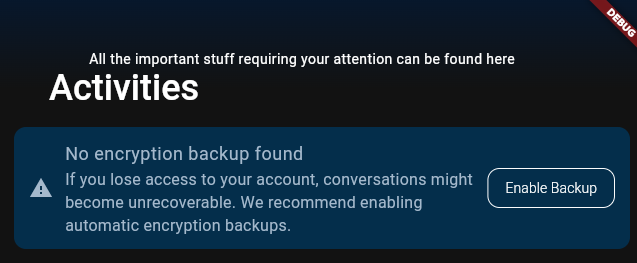
To enable the key back ups, simply click the “enable backup” button attach to it. Next you will be presented with a dialog presenting you with the securely generated key for the backup. Store that securely. Once you closed the dialog there is no way to recover this key again.
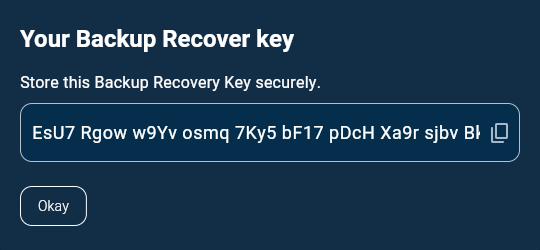
Recover with Backup key
Once you login again, once synced, just navigate to Activitesarea from the main menu to find a warning on the top prompting you to provide the backup key:
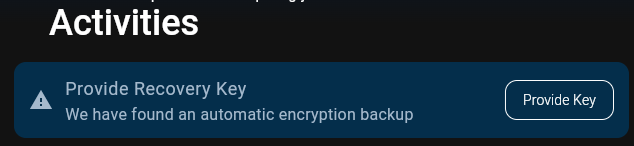
In the following dialog you are prompted to provide the previously securely saved recovery key:
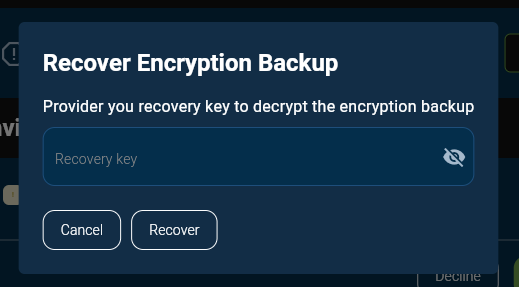
Enter the previously store key. You can click the eye-icon to toggle the visibility if you want to confirm it. Then click “recover”.